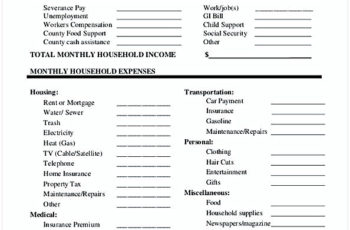Advertisement
A formula is important in Excel using including, making a spreadsheet. of course, spreadsheet needs the formula to count automatically. Please read formulas in a spreadsheet.
The formula can ease people in counting amount of expenses or income. If they understand, a calculator will not be used to count it. Just enter a formula or function and the result will appear. So, you won’t be hard to count one by one because formula will help you. To know what the main function, you can read formulas in spreadsheet article to gain easiness in counting amount.
Contents
Advertisement
You Should Know Formulas in Spreadsheet
Nowadays, spreadsheet becomes a necessity to ease people into reading a report. Most spreadsheets need to count the amount of it. So, they will need the formula to hasten the counting. The problem is, many people can operate MS Excel but they don’t know much about the formula. That’s why we will share you some main formulas in the spreadsheet. it becomes a benefit for you.
1. Basic Formulas
We give you some basic formulas as a basic skill to count the simple one. Spreadsheet formulas examples.
- Addition Formula, to sum your data in your row. Your rows are on A1-A10, so you must put =SUM(A1:A10). The result will appear.
- Average Formula, to find the average, you just need to click AVERAGE, then the formula would be =AVARAGE(A1-A10).
- Maximum and Minimum, the maximum formula will appear =Max(A1-A10). Then, minimum will appear different from minimum, =Min(A1-A10).
- IF, to make a logical ratio between the score and what to expect by testing conditions and returning the results True or False.
- VLOOKUP, to appear the data on vertical. Formula: =VLOOKUP(lookup_value, table_array, col_index_num, range_lookup).
- HLOOKUP, to appear the data on horizontal. Formula: =HLOOKUP(lookup_value, tabel_array, row_index_num).
2. Google Formulas Spreadsheet
Google provides many spreadsheet formulas examples to help you in calculating or manipulating data in excel. There some formulas in a spreadsheet from Google.
- RATE, to calculate the interest rate of an annuity investment based. Formula RATE(number_of_periods, payment_per_period, present_value, [future_value], [end_or_beginning], [rate_guess]).
- Price, to calculate the period of interest. Formula PRICE(settlement, maturity, rate, yield, redemption, frequency, [day_count_convention]).
- SUMIF, to return a conditional sum across a range. Formula SUMIFS(sum_range, criteria_range1, criterion1, [criteria_range2, criterion2, …]).
- LN, to return the logarithm of a number. Formula LN(value).
- COUNTIF, return the conditional count across a range. Formula COUNTIF(range, criterion).
3. Advanced formulas Spreadsheet
We give you advanced formulas in a spreadsheet for people who are expert in using spreadsheet formulas multiplication. Let’s see one by one.
- INDEX MATH, is an advanced alternative for HLOOKUP and VLOOKUP. It is a useful formula to count financial modeling and analysis in next level. Formula =INDEX(C3:E9,MATCH(B13,C3:C9,0),MATCH(B14,C3:E3,0))
- IF combined with AND/OR, try to use this formula to ease in counting or auditing. Formula =IF(AND(C2>=C4,C2<=C5),C6,C7).
- CHOOSE, to return the function what have you chosen. Formula =CHOOSE(choice, option1, option2, option3).
- PMT and IMPT, PMT will give you an equal payment over the life of the loan. IMPT, to separate principal and interest payment. Formula =PMT(interest rate, # of periods, present value).
- CONCATENATE, it will be more beneficial for financial analysis. Formula =A1&” more text”
Formulas in a spreadsheet can help you to count everything relates to numeric or financial. By using spreadsheet formulas examples, it means your job will finish faster than you use calculator count the amount. If you are a beginner, you can use basic formula as your train to be a habit when you do a job.
Advertisement